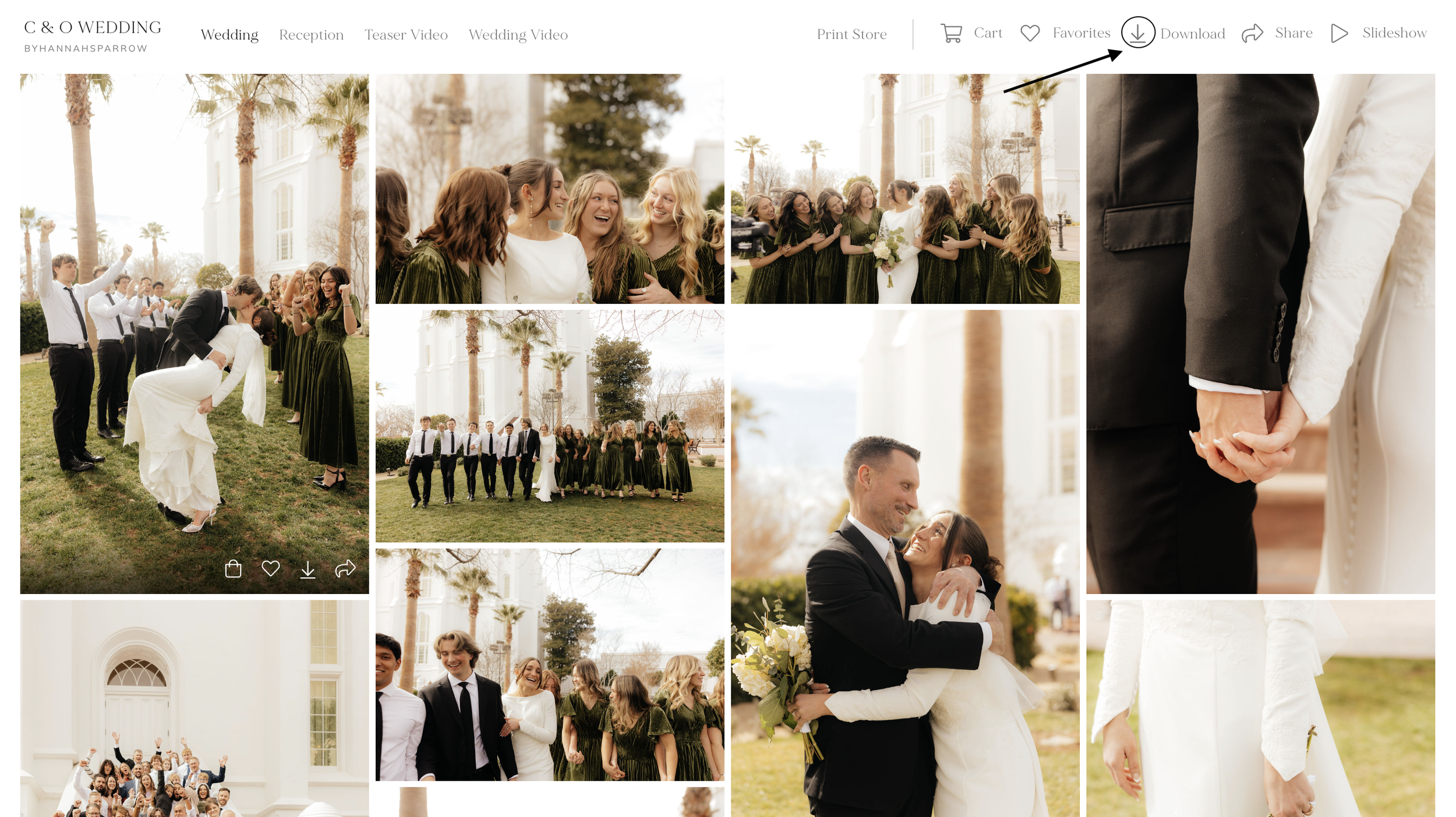How to download your pictures:
download your Pixiset photo gallery with this easy step-by-step guide
Step 1: Go to your Email I've sent you, and click "view photos"
You will receive an email with the 4-digit pin.
Step 2: Click the view gallery. On the top right, you will see the Download icon.
Step 3: Enter your email address and the 4-digit PIN that was sent to you.
Step 4: It may ask you to choose the image size you would like. Web size is a smaller-lower resolution than the High Resolution-of course I recommend doing High Resolution. Often I remove the option to download at Web size. Select where to download (to your Computer as a . ZIP file, directly to your Dropbox, or Google Photos account).
Step 5: If you choose Dropbox or Google Photos, they will appear there. If you choose the .ZIP file, you will receive the .ZIP file format on your computer, which you can double-click to unzip/open to get the .jpg image files inside. Make sure you have two safe locations for these photos.